Some Games To Waste Your Time
Since we can reset timers of trial games and play as long as we like, it’s time to find some good time wasters :)Mortimer Beckett and the secrets of Spooky Manor
 Search a spine-tingling setting for scattered secrets, broken objects, and the key component of a mysterious machine in this innovative and immersive investigation! Hunt the halls of Spooky Manor for broken objects, return the items to their rightful places, and solve a series of puzzles to get to the bottom of this eerie mystery. download trial
Search a spine-tingling setting for scattered secrets, broken objects, and the key component of a mysterious machine in this innovative and immersive investigation! Hunt the halls of Spooky Manor for broken objects, return the items to their rightful places, and solve a series of puzzles to get to the bottom of this eerie mystery. download trialBurger Rush
 Help Heidi on her quest to create the perfect burger! Swap and slide burgers, cheese, tomatoes and other essential fixings to fill your customers' mouth-watering orders. Between levels, visit the Burger Shop to get new recipes, upgrade your equipment, or stock up on treats to keep your patrons patient. download
Help Heidi on her quest to create the perfect burger! Swap and slide burgers, cheese, tomatoes and other essential fixings to fill your customers' mouth-watering orders. Between levels, visit the Burger Shop to get new recipes, upgrade your equipment, or stock up on treats to keep your patrons patient. downloadSources for trial game downloads:
Playfirst, BigFishGames, Reflexive, Oberon
How to Use Trial Softwares Forever
No, i am not talking about cracks or serials. This is (i hope) legal way to do.
Tired of dealing with rogue software, spyware and malware? Spent too many hours removing unsolicited software? Worried about clicking unfamiliar Web links? And dont want to pay for software :)
Answer for this: Sandboxie
Sandboxie is a sandbox-type isolation software for the Microsoft Windows operating system. It creates a "container" in which programs can be safely launched without modifying the host's OS.
Sandboxie runs your programs in an isolated space which prevents them from making permanent changes to other programs and data in your computer.
Ok, how to use it with trial software?
I will try it with a game (1 hour trial), Parking Dash
First create new sandbox.
I named mine as Parking Dash.
Right click on installer and select “run sandboxed”
Install the game.
Play as long as you like (or till key expires). When the key expire, copy save files of the game from sandboxie explorer. Delete the contents of the old sandboxed game.
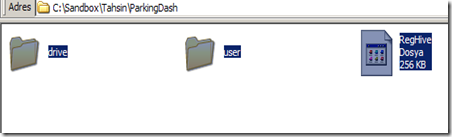 Install the game again, past your copied save files, continue playing. (Or you can just delete everything except game folder and save folder - , then continue playing).
Install the game again, past your copied save files, continue playing. (Or you can just delete everything except game folder and save folder - , then continue playing).
Keep:
C:\Sandbox\Tahsin\ParkingDash\drive\C\Program Files\Parking Dash
and (save folder)
C:\Sandbox\Tahsin\ParkingDash\user\current\Application Data\PlayFirst\parking-dash
Delete everything else
Note: Sandboxie can be used free of charge for as long as desired, with an option to pay a one-time charge for upgraded features.
Note2: Some software may not be compatible with sandboxie.
Note3:Sandboxie does not run under the 64-bit editions of Windows Vista
Note4: There is also an old trick for trial softwares. Change the system date before installing to some future time.
Slimming down Windows XP
This is a summary of Bold Fortune’s excellent guide.
1. Delete temp files. You can use RegToy Disk Cleaner for this purpose.
2. Disabled Services. You can see which services are running and which programs are using them with System Explorer.
3. Documents and Settings – deletable folders:
Default User/LocalService and NetworkService folders with all of their contents.
C:\Documents and Settings\All Users
C:\Documents and Settings\All Users\Application Data\Microsoft\Crypto
C:\Documents and Settings\All Users\Application Data\Microsoft\HTML Help
C:\Documents and Settings\All Users\Application Data\Microsoft\Media Index
C:\Documents and Settings\All Users\Application Data\Microsoft\Media Player
C:\Documents and Settings\All Users\Application Data\Microsoft\User Account Pictures\Default Pictures
C:\Documents and Settings\All Users\DRM
If you dont purchase DRM mp3s you can delete this folder. After you delete DRM folder you can also delete these files from C:\WINDOWS\system32:
drmstor.dll, drmupgds.exe, drmv2clt.dll, msnetobj.dll, mssap.dll, WMDRMdev.dll, WMDRMNet.dll, wmdrmsdk.dll
C:\Documents and Settings\All Users\Shared Documents (or Documents)\Shared Music
C:\Documents and Settings\All Users\Shared Documents (or Documents)\Shared Pictures
C:\Documents and Settings\All Users\Shared Documents (or Documents)\Shared Videos
C:\Documents and Settings\USERNAME
C:\Documents and Settings\USERNAME\Application Data\Help
C:\Documents and Settings\USERNAME\Application Data\Identities
C:\Documents and Settings\USERNAME\Application Data\Microsoft\CryptnetUrl
C:\Documents and Settings\USERNAME\Local Settings\Application Data\Microsoft\Windows Media
C:\Documents and Settings\USERNAME\My Documents\My Music
C:\Documents and Settings\USERNAME\My Documents\My Pictures
C:\Documents and Settings\USERNAME\My Documents\My Videos
4. Program Files Folders
C:\Program Files\Internet Explorer\Connection Wizard
Then delete these files from C:\WINDOWS\system32:
icfgnt5.dll....Internet Connection Wizard
icwdial.dll....Internet Connection Wizard Autodialer
icwphbk.dll....Internet Connection Wizard
inetcfg.dll....Internet Connection Wizard LibraryC:\Program Files\microsoft frontpage
C:\Program Files\MSN
C:\Program Files\MSN Gaming Zone
C:\Program Files\Netmeeting
Then delete these files from C:\WINDOWS\system32:
ils.dll.........User Location Services Component Module mnmdd.dll.......Application Sharing Display Driver MNMSRVC.EXE.....(NetMeeting Remote Desktop Sharing)msconf.dll......Conferencing Utility Dll msg723.acm......Microsoft G.723.1 CODEC for MSACM
msh261.drv......Microsoft H.261 ICM Driver
msh263.drv......Microsoft H.263 ICM Driver nmevtmsg.dll....NetMeeting Event Logging DLL
nmmkcert.dll....NetMeeting Event Logging DLLC:\Program Files\Online Services
C:\Program Files\Uninstall Information
C:\Program Files\Windows Media Connect 2 (you can use Windows Media Connect to stream music, movies, and even pictures from your computer throughout a home network.)
C:\Program Files\WindowsUpdate
C:\Program Files\xerox
5. Windows Folders.
C:\WINDOWS\$NtUninstallKBxxxxxx$
C:\WINDOWS\Config
C:\WINDOWS\Connection Wizard
C:\WINDOWS\Downloaded Installations
C:\WINDOWS\Help
C:\WINDOWS\java (the Sun Java installation will create its own folders and subfolders it will need.)
C:\WINDOWS\mui
C:\WINDOWS\Offline Web Pages
C:\WINDOWS\OPTIONS
C:\WINDOWS\PeerNet
C:\WINDOWS\PIF
C:\WINDOWS\Profiles
C:\WINDOWS\pss
C:\WINDOWS\RegisteredPackages
C:\WINDOWS\repair
6. System 32 Folders
C:\WINDOWS\system32\3com_dmi
*C:\WINDOWS\system32\config*
You can delete files in this folders except:
AppEvent.Evt
default
default.LOG
SAM
SAM.LOG
SecEvent.Evt
SECURITY
SECURITY.LOG
software
software.LOG
SysEvent.Evt
system
system.LOGC:\WINDOWS\system32\dhcp
C:\WINDOWS\system32\dllcache
RegToy – File Renamer
Renaming a couple of files is not a problem; select the file to be renamed click F2 and you are good to go, but when it comes renaming dozens of files, it becomes really burdensome. That's where comes RegToy FileRenamer for our help. It's a small but powerful program with lots of features.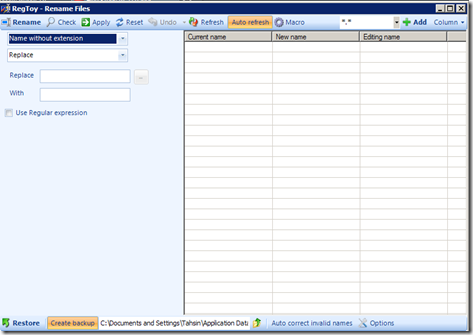
RegToy FileRenamer is an advanced renamer tool for Windows. Some of its capabilities:
Batch file rename, full name, name without extension, rename just the extension, replace some characters, case renaming (all in lower case, upper case, random case, sentence case, tOOgLE case), substring (at beginning, at ending, at position; lenght), remove (at beginning, at ending, at position; lenght), reverse.If you have multiple files needed renaming this is just the tool you need.
RegToy - Disk Cleaner
Batch file to replace file extensions
How to quickly replace the file extensions of several files
RegToy - Disk Cleaner
Free Windows maintenance tool RegToy is a free suite of utilities : tweaking, window manager, shell context menu extension, disk cleaner, file renamer, file spliter, memory cleaner, registry cleaner, registry backup, screen capture, services manager, shutdown scheduler, startup manager, wallpaper changer, and more.How to use Disk Cleaner utility:
1. Find and clean unnecessary files. Select the drive(s) or folder(s) you want to clean and click scan. After it finishes scanning it will list the files, you can either select the ones you want to delete one by one or you can select them all by clicking “select all”.
2. Find empty folders. Some programs will leave empty folders even if you uninstall them. This option will scan your drives for empty folders and afterwards will list them for you to delete them selectively or all.
3. Find duplicate files. You may download same file twice to different folders. This option will list every duplicate file for you and afterwards you may delete the second file.
4. Find broken shortcuts. Some programs will leave shortcuts even you uninstall them. This option will find them for you to clean.
Fixing iTunes Installation Errors
If you encounter error messages while installing iTunes with/or Quicktime such as “"the installer encountered errors before…" here is a solution for you:Open iTunes installation file with an archiver program such as 7zip. (File / Open Inside, choose iTunes.exe)
Extract two files from the iTunesSetup file; QuickTime.msi and iTunes.msi, and save them in a local folder.
Open a command prompt window (Win + R -> cmd), navigate to that folder, and run the following command:
”Quicktime.msi /passive“
After you completed installing quicktime, open command prompt again, navigate to the folder where iTunes.msi is and run
“iTunes.msi /passive”
command.
That also will save your time from uninstalling AppleSoftwareUpdate, AppleMobileDeviceSupport, Bonjour and MobileMe.
Update: You can get the latest itunes only installer from here.
Related posts:
How to Save Streaming Real Audio Files
MP3 Tagging – The Easy Way
Winamp Installation Problem
MP3 Tagging – The Easy Way
I have over 4000 mp3s on my hard disk. And I don't like burning mp3s to DVD with missing tags.
Most of my mp3s come from offline satellite download and they came named similar as below:
193.251.135.116_08C9A07485__66477.mp3
You have to rename them one by one according to their tags. This is the easy part since most of the media players can consolidate your library automatically.
* You can consolidate your music library with Windows Media Player by going to options and then enabling the rename and rearrange music using media information.
Main problem is with files without tags or with incorrect tags. This is where MusicBrainz Picard comes to rescue. By matching acoustic fingerprint of your files with its database, it correctly identifies and tags your mp3s. You can also set it to rename your files too in the process.How to use it:
First adjust the program to your needs.
I enabled embedding cover images to tags and renaming file names.
Under 'View' enable 'File Browser'.
Select a folder which your files reside. Drag the folder under to the Unmatched Files in the center. You can drag the entire folder or choose files individually.

The tagger will read the metadata from each of the files and unless they have been tagged before, the files will be deposited into the "Unmatched files" folder. Files that have been tagged before and contain the MusicBrainz track identifier will be opened up as releases in the right-hand pane.
Once the tagger finishes processing the files, press the "Cluster" button (white square with 'clusters' on them). This will cause the tagger to attempt to group the files into album clusters by examining the metadata read from the files and clustering files that appear to belong to the same album. Files that are not matched into album clusters will remain in the "Unmatched files" folder. In future the tagger will automatically cluster the files when it has finished reading the metadata from the files.
If your existing files do not have an album tag, click on unmatched files to select all remaining files then click scan. All the matching tags will be shown on right pane. You only have to select the matching files and click save.
How to tags files with picard
Advanced tutorial
Musicbrainz server currently has info of 7138615 tracks.
You can also use album art plugin to add album arts in tags.
As an alternative you can also use Winamp for identifying your music files, it has a auto-tag feature which uses Gracenote database to find track information. You can access it by right clicking on any track / send to / auto tag.

How To Solve Common PDF Problems
How to remove restrictions:Software: Freeware PDF Unlocker
Freeware PDF Unlocker is a freeware program that will remove the password and restrictions on any PDF file that you can read. Most commonly used to remove restrictions such as No printing or copy & paste functions. Uses a simple drag and drop method.Online: Free PDF Unlock Online Utility
A free online utility that allows you to upload a PDF, once uploaded, a version of the PDF without printing or copying/pasting restrictions is displayed in a new browser window.How to convert to/from pdf files:
Online: Pdf to text, Documents and images (total 68 file types) to pdf, Webpage to pdf, Zamzar (web conversion service), RRS to pdf
Software: Omniformat (suppoted files)
How to create/edit pdf files:
Online: Google Docs (It allows you to save your files as pdf), PDFHammer (edit PDF files online)
Software: Cute PDF Writer, OpenOffice
Pdf Readers:
Online: Pdfmenot
Software: Foxit, Sumatra
Everything Portable
If you like carrying your favourite software on usb drive here are some populer portable softwares for you:
Portable Browsers:
Opera, Google Chrome, Firefox, OperaTor: for anonymous brwosing.
Office Applications:
OpenOffice, Jarte Word processor (opens docx files, exports to pdf, Sumatra PDF, GNUCash, Sunbird, Thunderbird, Notepad++
Photo editing:
Chat/IM:
TorChat, Miranda, Pidgin, Windows Live Messanger
RSS/Feed Reader:
FeedDemon, NFReader, GreatNews, FeedReader
Web Editor:
Media Players:
VLC, MPlayer, CoolPlayer+, Winamp
Utilities:
ClamWin Antivirus, InfraRecorder CD/DVD burner, 7Zip, KeePass
Sources to find portable programs:
Mloovi – Get Foreign Language Blog Feeds in Your Language
 Mloovi uses Google Translate service to translate web feeds into your preffered language (which gogle translate supports). That way you can subscribe to any(almost) foreign neews feed and read it in your feed reader with your language choice.
Mloovi uses Google Translate service to translate web feeds into your preffered language (which gogle translate supports). That way you can subscribe to any(almost) foreign neews feed and read it in your feed reader with your language choice.
You can also use mloovi on your blog to expand your readership.
FileHippo Update Checker
Sometime ago i recommend SUMo for software update checking. Today i found another program: FileHippo Update Checker.
When you install 149kb weighted program it checks your installed softwares instantly and shows their updates (even betas).
You just have to click the green arrow to download the new versions.
Clear Past Items from the Notification Area
Some programs put references in taskbar. Their references will stay in taskbar history even if you uninstall them.
When you open Taskbar Properties to customize, there are two sections: Current Items and Past Items.
How do you clear the Past Items?
Open regedit from start /run (Win + R)
HKEY_CURRENT_USER\Software\Microsoft\Windows\CurrentVersion\Explorer\TrayNotify
Delete the IconStreams and PastIconsStream values from the registry key.
Then open Task Manager, click the Processes tab, click Explorer.exe, and then click End Process. In Task Manager, click File, click New Task, type explorer, and then click OK.
Taskbar history cleared.
Related articles for further reading:
Windows Updates Downloader
I found a super easy way to save windows updates.
First download and install the program. Then choose your windows language in updates list.
Select the file appropriate to your windows version. When presented with the option to open or save, simply open the UL and it will automatically install itself in the WUD program folder.
When you open the program you will presented with the available updates, choose among them and when you click download they will be saved in download folder.
Online Translators
Machine translation is not perfect yet so you may want to check multiple alternatives for your important documents. Google Translate is not the only translation service out there. | Google translate |
| BabelFish | |
| Windows Live Translator | |
| SYSTRAN | |
| GramTrans | |
| PROMT | |
| freetranslation.com | |
 | Applied Language |
Free DVD: Windows Home Server
 Microsoft is shipping Windows Home Server’s 120 day tryout DVDs for free.
Microsoft is shipping Windows Home Server’s 120 day tryout DVDs for free.
To obtain the DVD click here.

Select your location.
Select your country and continue.
 | There are four language options. Select the one you want and click buy now. |
Fill out your shipping information.
You will receive the dvd soon.
note: there is no shipping fee.
SUMo: Check Software Updates
Thanks to SUMo (Software Update Monitor) you'll be able to keep your PC up-to-date by using the most recent version of your favorite software ! Unlike build-in auto update features, SUMo tells you if updates are available before you need to use your software.
Features
- Automatic detection of installed software
-
Detects required updates / patchs for your software -
Filter / authorize Beta versions (user setting) -
Ignore list : only tracks software YOU want to track -
More compatibility and less false positive than others Update Monitors (according to users feedback ;-) -
Internationalization support.
uTorrent 1.8 Released
My preferred torrent client uTorrent has been updated to ver1.8.
Currently my system has 512mb RAM, so i expect most programs to use the least memory possible. And uTorrent is great about it. It is only 260kb and does what a torrent client is supposed to do.
How To Dismantle LiteOn DVD Drive
Unlike DVD drives on laptops you can't see the laser head in internal DVD drives for PCs. This makes it quite harder to clean them. You can try using special DVD disks with brushes but they are not always effective. Surest way for cleaning is by actually opening the drive and see it with your own eyes. Here is how to do it:Before you remove the drive from PC case leave the drive open so that its loading slot will stay out. Somehow I cant fully dismantle it if its closed.


Remove all the screws you can find.

Push the front nails.

Push the middle nails.

And that is it, you should have your DVD drive dismantled from it case. From here you can easily clean its laser head.
Ways to Access Blocked Websites
Proxy Programs – These programs direct your traffic to proxy servers which act as a middle man between your computer and your target website. So you are getting the content via proxy server.
Hotspot Shield – It is the fastest one I’ve tried.
torproject - foxtor (FF add on) - OperaTor
Changing DNS
Using IP Instead of URL – Most of the time websites are only blocked by their hostnames and not by their IP addresses. So instead of using their names you can try accessing them by using their IP addresses. Here is how to find it:
win+r / cmd / ping domain.com
Instead of domain.com just enter 66.150.120.145 in the address section of your browser.
Redirection with Short URL service
Using Cache services
Using Online Proxy sites
Proxy in Browsers
Use online translation services
Ultimate Shortcuts List
| Action | Shortcut |
| Activate Menu bar | Alt, or F10 |
| File menu | Alt+F |
| Edit menu | Alt+E |
| View menu | Alt+V |
| Undo the last operation | Ctrl+Z |
| Redo the last operation | Ctrl+Y |
| Cut the selected area | Ctrl+X, or ⇧ Shift+Del |
| Copy the selected area | Ctrl+C, or Ctrl+Ins |
| Paste contents of clipboard | Ctrl+V, or ⇧ Shift+Ins |
| Select everything in focused control or window | Ctrl+A |
| Delete selected file(s) | Del |
| Delete selected file(s) definitively | Shift+Del |
| Show help | F1 |
| Create a new document | Ctrl+N |
| Open a document | Ctrl+O |
| Save the current document | Ctrl+S |
| Print the current document | Ctrl+P |
| Zoom in/out on the document | Ctrl+Click Wheel (Scroll) |
| Reload the current document | F5, Ctrl+R |
| start of line | Home |
| end of line | End |
| start of document | Ctrl + Home |
| end of document | Ctrl + End |
| previous word | Ctrl+← |
| next word | Ctrl+→ |
| previous line break | Ctrl+↑ |
| next line break | Ctrl+↓ |
| Make selected text bold | Ctrl+B |
| Underline selected text | Ctrl+U |
| Make selected text italic | Ctrl+I |
| Change to upper/lower case | Shift+F3 |
| Make selected text superscript | Ctrl+Shift+(+) |
| Make selected text subscript | Ctrl+(+) |
| Switch to next/previous window | Alt+Tab / Shift+Alt+Tab |
| Switch to the next/previous window (without dialog) | Alt+Esc / Shift+Alt+Esc |
| Pop up window menu | Alt+Space |
| Minimize all | Win+M |
| Switch full screen/normal size | F11 |
| Show / hide desktop | Win+D |
| Close dialog | Esc |
| Moves keyboard focus to next/previous control | Tab / Shift+Tab |
| Toggle selected state of focused checkbox, radio button, or toggle button | Space |
| Activate focused button, menu item etc.. | Enter |
| Create new tab | Ctrl+T |
| Close current tab | Ctrl+W |
| Go to next/previous tab | Ctrl+Tab/Ctrl+Shift+Tab |
| Run new application | Win+R |
| Start menu / Applications menu | Win or Ctrl+Esc |
| Copy a screenshot to clipboard | Print Screen |
| Lock desktop/Switch active user | Win+L |
| Show desktop | Win+D |
| Task manager | Ctrl+Shift+Esc, Ctrl +Alt+Delete |
| Rename file | F2 |
Remove Unused Drivers and Devices
My Computer / right click / Properties / Advanced / Environment Variables /
Below the bottom Environment Variables window pane (System Variables), click on New. Enter for “Variable Name”:
“DEVMGR_SHOW_NONPRESENT_DEVICES”
and for “Variable Value” enter 1
Then My computer / right click / manage
right click Device Manager, click on View and then select Show hidden devices from the menu. You can identify the hidden devices by their grayed-out icons and remove them.
If you remove a piece of hardware without first uninstalling it in Device Manager, the drivers remains behind, but the device no longer shows up in Device Manager by default. By removing unused driver your system speed will not increase, but it is good for cleaning and may lower conflicts with new drivers, and may also prevent possible system errors.
Top Countries Who Searched (Googled) Google on Google


618 million people search Google for "Google" every month... @Sam_Robson
Regedit Settings to Decrease Shutdown Time
win+r –> regedit
* HKEY_USERS\.Default\Control Panel\Desktop\
AutoEndTasks, modify the Value data to 1.
* HKEY_USERS\.Default\Control Panel\Desktop\
Set WaitToKillAppTimeout value to 1000
Set HungAppTimeout value to 1000
* HKLM\SYSTEM\CurrentControlSet\Control\Session Manager\Memory Management\
Set ClearPageFileAtShutdown value to 0
* HKEY_CURRENT_USER\Control Panel\Desktop\
Set WaitToKillAppTimeout value to 1000
Set HungAppTimeout value to 1000
* HKLM\System\CurrentControlSet\Control\
Set WaitToKillServiceTimeout to 1000
Other settings:
Disable any hardware driver that you will not use such as modem (dial-up) and diskette driver.
How to Make FeedDemon Portable

If you want to access your feeds from any computer you use even the public ones and you prefer a desktop solution over online alternatives and FeedDemon is your favorite feedcacher, here is how you can configure it to use it as a portable software.
First install FeedDemon to your USB drive. Open it, then from “file / manage cache” change the cache folder to somewhere in your USB.
For the second part, open regedit (win+r –> regedit), search for Bradbury. Right click / extract / save the file in your USB.
Whenever you want to use it on different computer click on click that reg file first. It will insert your settings to the new computer (thus your cache will be in your USB, as long as the drive letter for your USB is the same as the first computer you created the reg file).
You can also create a couple of registry settings each with a different drive letter by editing the reg file with notepad.
If all these steps seems complicated and you prefer an easier solution you can download this little application I created to do all this steps for you.
You can either type the folder path of your cache or you can select it by using “choose cache folder” button. Then you just have to click “add to registry” button. After you finish your session, you can also delete all registry settings created by FeedDemon by using “clean registry settings” button.
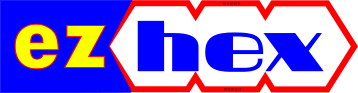
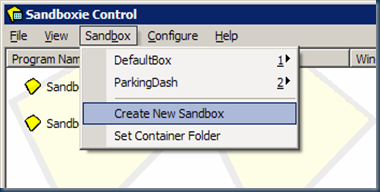
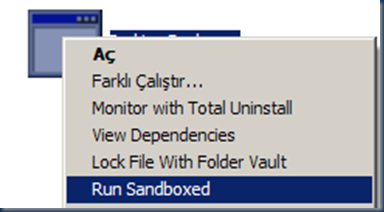



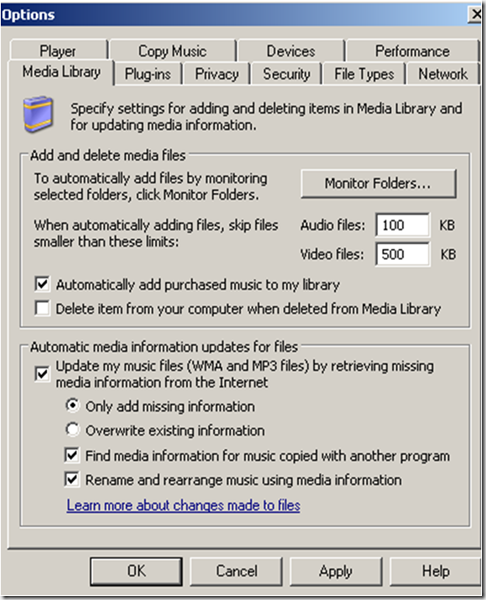
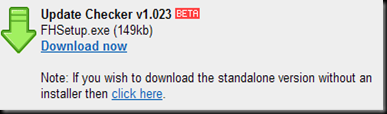


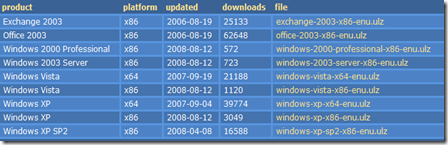




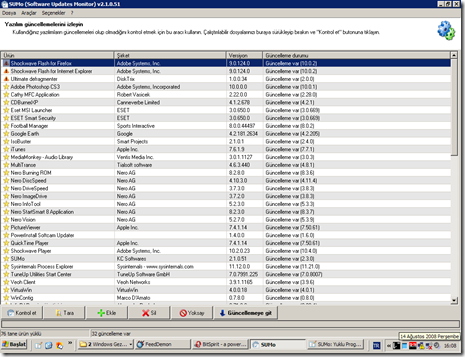
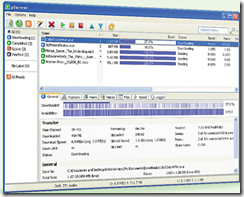

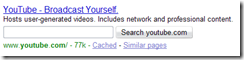
















1 comment :
Post a Comment