How to protect your special files from prying eyes
Here are some easy to implement methods to protect your files from outsiders:
1. Change file extension to a different format (txt|jpg to daa|zip|jpg etc.)
2. If it is a text file use a text encryption program.
3. Write text documents with programs that have encryption features. (MS Office Word, Open Office, Adobe Acrobat)
4. Use password when archiving with WinRAR, WinZip, WinUHA, 7Zip etc..
5. Burn your file as an image file (*.nrg,*.daa ; it is better if it is rather less popular format)
6. Use PowerISO to make password protected image file.
7. Use TrueCrypt to encrypt entire volume or just folders.
8. Use My LockBox to assign password to a folder.
9. Hide your file using file properties.
10. Use Free Hide Folder to hide and protect your files and folders with password.
11. Turn your secret plain text file into a password-protected .exe file with fSekrit.
12. Use stenography to store|send your sensitive data. For example you can use 4T Hit Mail for sending mails, this application hides your sensitive text in an image file
13. Change file/folder image with commonly known Windows system file images. (pagefile.sys, msdos.sys etc.)
14. Encrypt your file to password protected exe file with Ashampoo WinOptimizer.
15. Use dsCrypt ot drag and drop encrypt your file.
16. Rename the folder you want to be hidden by while pressing ALT type "0160", release ALT and press ENTER, then right-click in and select “properties” select the tab “customize” and select “change icon” scroll along and you should a few blank spaces click on any one and click ok. When you have saved the settings the folder will be invisible to hide all your personal files.
Remember it is always better if you use rather unknown formats.
You can use more than one method
Example
1. Write a text
2. Encrypt the text
3. Encrypt the file
4. Make password protected archive with file
5. Change file extension to *.xyz
6. Make a password protected image file
Related articles
Task Manager Replacements
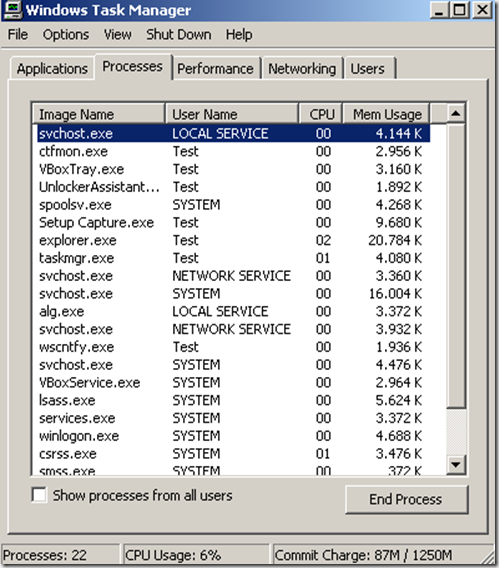
Task Manager is the mighty killer of hanging of programs, the hero who comes to your CTRL+ALT+DEL calls, but it has some weaknesses.
The default Windows Task Manager lacks functionality that is needed sometimes. You can’t see which process started applications, process associations etc. One other important advantage of using these alternative task managers is that you can use them on restricted user accounts if the administrator has disabled the default task manager.
There are many applications that you can replace with default task manager. 
Personally I use System Explorer. But there are tons of other task managers you can use.
Some of the most popular ones: 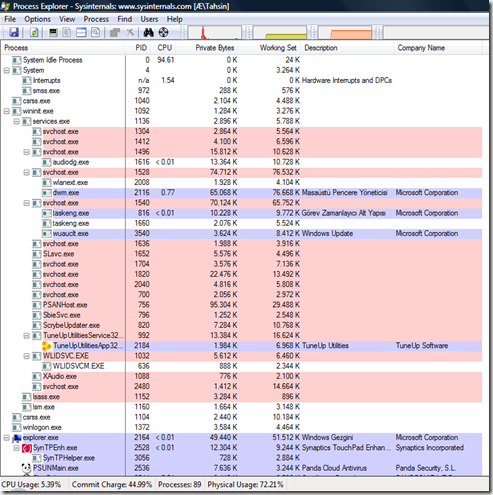
Process Explorer (portable) from Microsoft
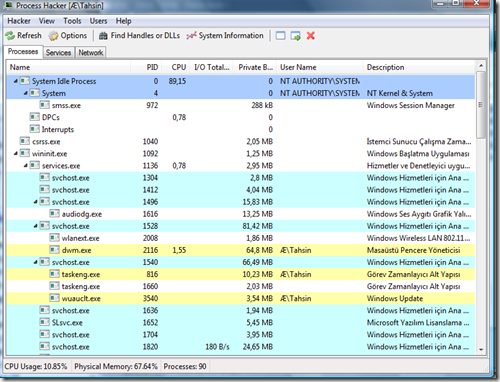
ProcessHacker (open source-portable)
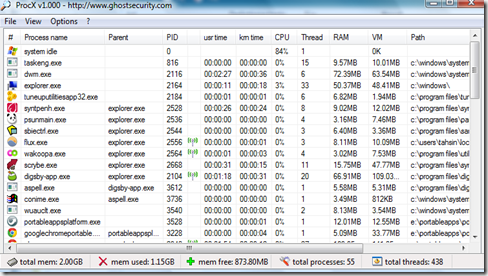
ProcX (portable)
Related posts:
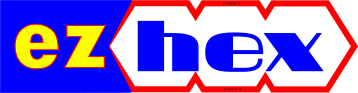

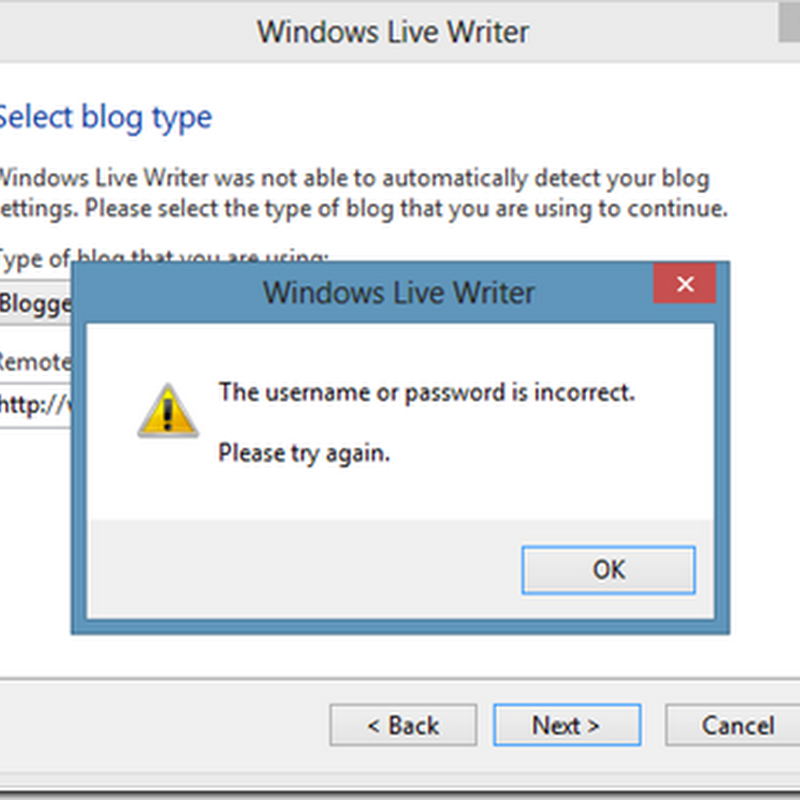




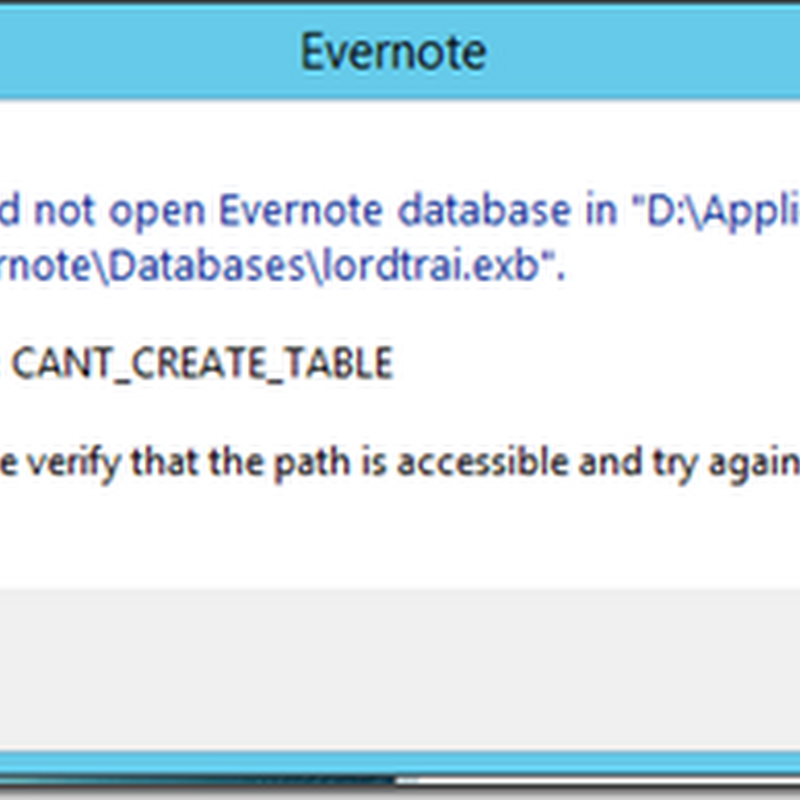




No comments :
Post a Comment