Ultimate Shortcuts List
| Action | Shortcut |
| Activate Menu bar | Alt, or F10 |
| File menu | Alt+F |
| Edit menu | Alt+E |
| View menu | Alt+V |
| Undo the last operation | Ctrl+Z |
| Redo the last operation | Ctrl+Y |
| Cut the selected area | Ctrl+X, or ⇧ Shift+Del |
| Copy the selected area | Ctrl+C, or Ctrl+Ins |
| Paste contents of clipboard | Ctrl+V, or ⇧ Shift+Ins |
| Select everything in focused control or window | Ctrl+A |
| Delete selected file(s) | Del |
| Delete selected file(s) definitively | Shift+Del |
| Show help | F1 |
| Create a new document | Ctrl+N |
| Open a document | Ctrl+O |
| Save the current document | Ctrl+S |
| Print the current document | Ctrl+P |
| Zoom in/out on the document | Ctrl+Click Wheel (Scroll) |
| Reload the current document | F5, Ctrl+R |
| start of line | Home |
| end of line | End |
| start of document | Ctrl + Home |
| end of document | Ctrl + End |
| previous word | Ctrl+← |
| next word | Ctrl+→ |
| previous line break | Ctrl+↑ |
| next line break | Ctrl+↓ |
| Make selected text bold | Ctrl+B |
| Underline selected text | Ctrl+U |
| Make selected text italic | Ctrl+I |
| Change to upper/lower case | Shift+F3 |
| Make selected text superscript | Ctrl+Shift+(+) |
| Make selected text subscript | Ctrl+(+) |
| Switch to next/previous window | Alt+Tab / Shift+Alt+Tab |
| Switch to the next/previous window (without dialog) | Alt+Esc / Shift+Alt+Esc |
| Pop up window menu | Alt+Space |
| Minimize all | Win+M |
| Switch full screen/normal size | F11 |
| Show / hide desktop | Win+D |
| Close dialog | Esc |
| Moves keyboard focus to next/previous control | Tab / Shift+Tab |
| Toggle selected state of focused checkbox, radio button, or toggle button | Space |
| Activate focused button, menu item etc.. | Enter |
| Create new tab | Ctrl+T |
| Close current tab | Ctrl+W |
| Go to next/previous tab | Ctrl+Tab/Ctrl+Shift+Tab |
| Run new application | Win+R |
| Start menu / Applications menu | Win or Ctrl+Esc |
| Copy a screenshot to clipboard | Print Screen |
| Lock desktop/Switch active user | Win+L |
| Show desktop | Win+D |
| Task manager | Ctrl+Shift+Esc, Ctrl +Alt+Delete |
| Rename file | F2 |
Remove Unused Drivers and Devices
My Computer / right click / Properties / Advanced / Environment Variables /
Below the bottom Environment Variables window pane (System Variables), click on New. Enter for “Variable Name”:
“DEVMGR_SHOW_NONPRESENT_DEVICES”
and for “Variable Value” enter 1
Then My computer / right click / manage
right click Device Manager, click on View and then select Show hidden devices from the menu. You can identify the hidden devices by their grayed-out icons and remove them.
If you remove a piece of hardware without first uninstalling it in Device Manager, the drivers remains behind, but the device no longer shows up in Device Manager by default. By removing unused driver your system speed will not increase, but it is good for cleaning and may lower conflicts with new drivers, and may also prevent possible system errors.
Top Countries Who Searched (Googled) Google on Google


618 million people search Google for "Google" every month... @Sam_Robson
Regedit Settings to Decrease Shutdown Time
win+r –> regedit
* HKEY_USERS\.Default\Control Panel\Desktop\
AutoEndTasks, modify the Value data to 1.
* HKEY_USERS\.Default\Control Panel\Desktop\
Set WaitToKillAppTimeout value to 1000
Set HungAppTimeout value to 1000
* HKLM\SYSTEM\CurrentControlSet\Control\Session Manager\Memory Management\
Set ClearPageFileAtShutdown value to 0
* HKEY_CURRENT_USER\Control Panel\Desktop\
Set WaitToKillAppTimeout value to 1000
Set HungAppTimeout value to 1000
* HKLM\System\CurrentControlSet\Control\
Set WaitToKillServiceTimeout to 1000
Other settings:
Disable any hardware driver that you will not use such as modem (dial-up) and diskette driver.
How to Make FeedDemon Portable
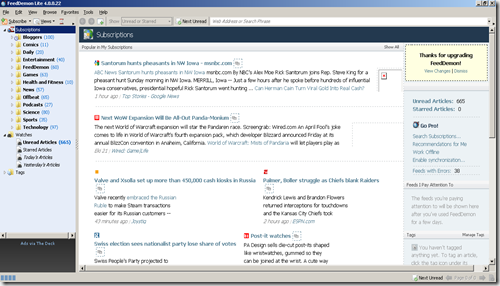
If you want to access your feeds from any computer you use even the public ones and you prefer a desktop solution over online alternatives and FeedDemon is your favorite feedcacher, here is how you can configure it to use it as a portable software.
First install FeedDemon to your USB drive. Open it, then from “file / manage cache” change the cache folder to somewhere in your USB.
For the second part, open regedit (win+r –> regedit), search for Bradbury. Right click / extract / save the file in your USB.
Whenever you want to use it on different computer click on click that reg file first. It will insert your settings to the new computer (thus your cache will be in your USB, as long as the drive letter for your USB is the same as the first computer you created the reg file).
You can also create a couple of registry settings each with a different drive letter by editing the reg file with notepad.
If all these steps seems complicated and you prefer an easier solution you can download this little application I created to do all this steps for you.
You can either type the folder path of your cache or you can select it by using “choose cache folder” button. Then you just have to click “add to registry” button. After you finish your session, you can also delete all registry settings created by FeedDemon by using “clean registry settings” button.
How to Convert Videos with VirtualDub
There are hundreds of video converters you can find on the Internet. Some of them are paid and some are free (freeware and open source). VirtualDub is among the powerful and free video processing programs. Although by using filters you can do almost all the manipulations you can find on paid programs, in this article I just want to show how to convert videos.First step is to download VirtualDub. Then drag and drop your video file onto VirtualDub. Select audio / full processing mode / compression / lame mp3 / 48000Hz, 128kbps /
 |  |
 |  |
If you do not have x264 codec download and install KLite codec pack first.
Best Places to Train Your Fallensword Character

| Levels | Area | Creature |
| 1-2 | Mountain Path | Goblin |
| 3-4 | Fire Chasm | Vampire |
| 5-8 | Elya Plains North | Shambler |
| 9-10 | Elya Plains South | Rock Golem |
| 11 | Otha Caves | Nomad Magi |
| 12-14 | Krul Beach Forest East | Slime Golem |
| 15-19 | Galo Caves | Orc Brute |
| 20-24 | Paladir Forest East | Nightshade |
| 25-27 | Ramdal Caves | Zombie King |
| 28-29 | Udan Forest | Shadow Dwarf Assassin |
| 30-31 | Crystal Caverns (Entrance) | Gargoyle |
| 32-33 | Burning Abyss lvl 1-2 | Crazed Fire Mage |
| 34-36 | Gargoyles Den lvl 1-2 | Overcharged Spirit |
| 37-39 | Eerie Moors East | Lost Soul |
| 40-44 | Eldira Port South | Vampiric Raptor |
| 45-47 | Hallows Caves lvl 4 | Thunder Golem |
| 48-52 | Death Gorge East | Ravager |
| 53-54 | Klar Labyrinth (Level 2) | Aquatic Horror |
source
Fallensword Item Set List
Found this on fallensword forum. With it you can easily plan your item buying strategy. For xls file click either Megaupload or Rapidshare. (update: links are dead you should use this wiki instead)
You can also use fallensword calculator to compare different items, sets, skills, buffs etc.
Play online browser based RPG Fallensword for free.
Custom Cursors for Windows

Since we can change themes, icons, then why not cursors? After all when we are not using applications in full screen mode they are always on our sight.
And here is how to change default cursors with your custom ones:
First we have to find ourselves some cursors. I have included few links below where you can find quality cursors.
After you get your cursors from these sites copy them to
C:\Windows\Cursors
Cursors with *ani extension are animated whereas others ending with *.cur are static.
After you copied your cursors to cursors folder, go to
Start –> Control Panel –> Mouse –> "Pointers" tab –> Highlight the cursor you want to change –> Browse and find your custom cursor –> Apply
Custom cursor resources:
http://www.Deviant Art.com/
http://www.appleblossomart.com/cursors.htm
http://members.tripod.com/~SlvrDragon/other.html
Some of my favorite ones:
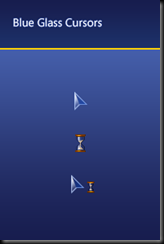 | 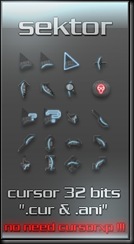 |   |
System Explorer: Free Full Featured Task Manager
I previously post a list of free and advanced task manager replacements. Here is my favorite one on that list: System Explorer. It has a lot of features that are missing on the default task managers, some of them being:
* Detailed information about Tasks, Processes, Startups, IE Add-ons, Uninstallers, Windows, Services, Drivers, Connections and Opened Files
* Easy check of suspicious files via VirusTotal service.
* Easy search details about file/process via online databases
* Easy access to System Utilities
* Performance graphs for monitoring usage of system resources in time
* Action History for monitoring processes activities
* Making of System Snapshots for easy finding of system changes.
* Multiple language support (English, Espanol, Deutsch, Portuguese, Japanese)
download (it has a portable version too)
For old time sake here is a screenshot from my old XP.
Look closely for total process number and memory usage.
Cybermind: Free Mastermind Clone

Cybermind, basically is a code breaker game developed by CyLog Software.
The aim of game is to guess the pattern of four colored spheres (in both color and order) out of eight colored spheres. After the each attempt you are shown with a number white and red pegs. White means, you have a right colored sphere in sequence but its place is wrong, and if it is red then both the color and place of the sphere is right. You have to guess the pattern in at most twelve attempts.
I do know if this game will increase your IQ, but I am sure it will increase your mathematical skills and off course you will spend a nice time playing it.
Since Cybermind is only under 2 mb and it is portable why not give it a go.
Digsby Hacks For Better Look
Personally I am not a big fan of custom themes, I usually use the default ones, and it is same with Digsby too, but if you want something different you can there are lots of custom stuff in Digsbies to download like skins, conversation themes and emoticons sets.
Some of them:
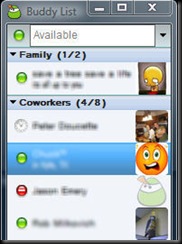 |
Conversation themes:
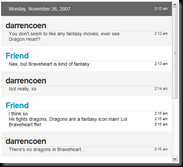 | 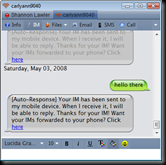 |
You can also use Adium Message Styles in Digsby, they are compatible. You just have to put them in Digsby\MessageStyles folder.
Emoticons sets:
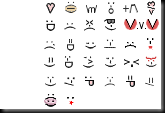 |
more:
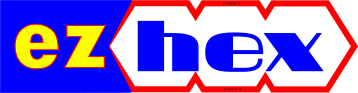






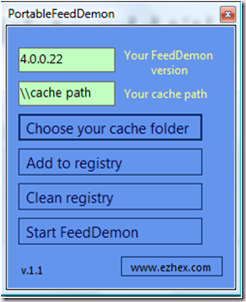



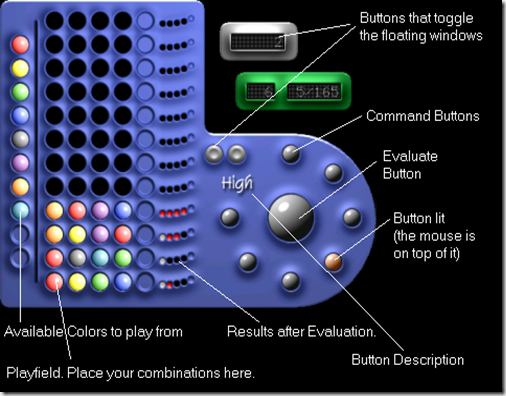

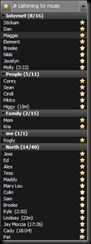




















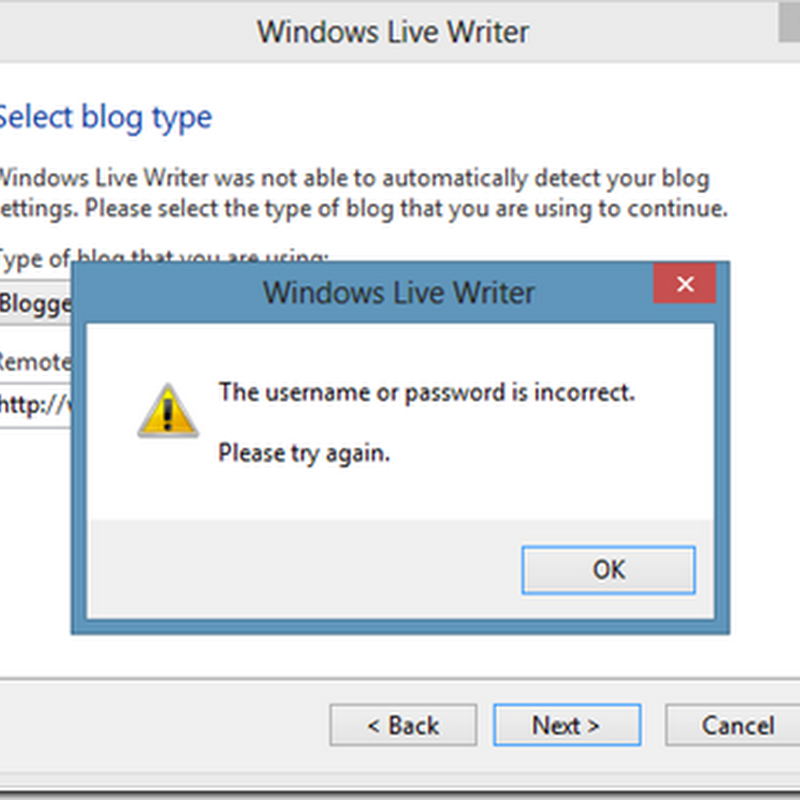




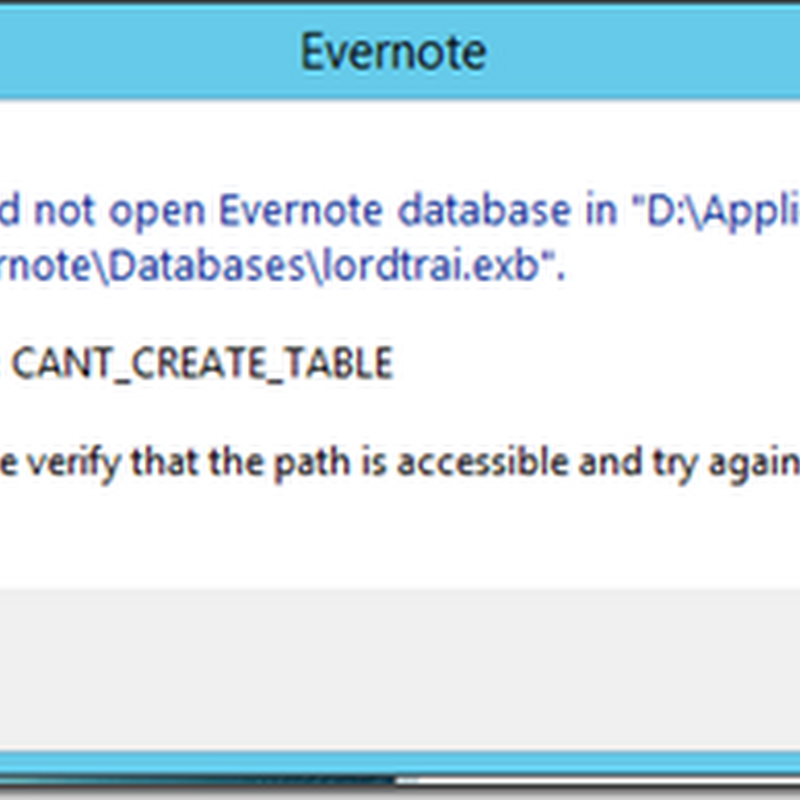




No comments :
Post a Comment