How to Convert Videos with VirtualDub
There are hundreds of video converters you can find on the Internet. Some of them are paid and some are free (freeware and open source). VirtualDub is among the powerful and free video processing programs. Although by using filters you can do almost all the manipulations you can find on paid programs, in this article I just want to show how to convert videos.First step is to download VirtualDub. Then drag and drop your video file onto VirtualDub. Select audio / full processing mode / compression / lame mp3 / 48000Hz, 128kbps /
 |  |
 |  |
If you do not have x264 codec download and install KLite codec pack first.
Subscribe to:
Post Comments
(
Atom
)
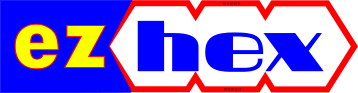









No comments :
Post a Comment