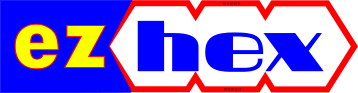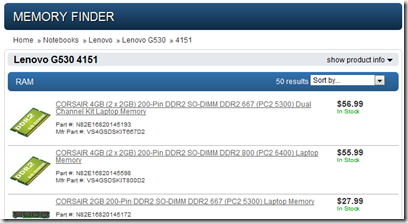Online Tools to Assist You in RAM Upgrade
Installing a new RAM module requires you to know your motherboard’s capabilities. You can easily look for your current configuration and go from there but that way you won’t know the maximum bandwidth you can get.
That is where online tools come to our help.
1 – Crucial Memory Advisor™ tool.
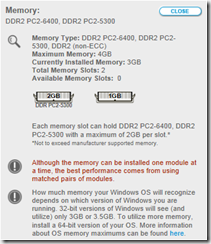
My installed RAM modules were DDR2 PC2-5300 types, but from this tool I learned that I can install PC2-6400 types as well.
2 – Newegg Memory Finder.
Newegg has an index of compatible RAM modules for most f the Laptop models on the market, you just have to choose your model from the list.
It doesn’t give as much information as Crucial’s tool but you can easily just look at the compatible modules it lists. Also prices on Newegg are cheaper than Crucial’s.
How to Disable Vista Aero Effects While Playing Game
And here is how to do it:
Right-click on the shortcut of the game and choose Properties, and then the Compatibility tab ... Now on the Settings block check the box for "Disable desktop composition" in order to disable Aero the next time you use the shortcut.
Don't expect a performance boost after, you may not even recognize the difference. But still any increase is an increase :)
source: HowToGeek
Facts from Microsoft about Vista
People like complaining, and one of the most popular complaint in tech world is about Vista. Like all other OSs and softwares Vista has its share of faults. But before complaining you should know some vital facts about Vista:
- Majority of Windows Vista-based PCs boot in less than a minute.
- Majority of all Windows Vista-based PCs resume from sleep in less than 6 seconds.
- Windows ReadyBoost is a terrific new innovation in Windows Vista that lets you speed up your system in seconds, and PCs running Windows Vista that are equipped with 512 MB memory experience a performance boost of up to 40 percent.
- Windows Vista users generally experience 20 percent fewer application "hangs" than those running Windows XP.
- Based on their first 180 days of availability, Windows Vista has been shown to have fewer vulnerabilities than Windows XP or Mac OS X 10.4.
- Windows Vista security has improved so much that PCs running it are 60 percent less likely to be infected with viruses, worms, and rootkits than PCs running Windows XP SP2.
- And Windows Vista-based PCs are over 90 percent less likely to be infected than systems running Windows XP without a Service Pack.
- Windows Vista-based PCs are almost three times less likely to be infected with potentially unwanted software than Windows XP-based PCs because of Vista shipping with Windows Defender.
- Internet Explorer 7 is now blocking nearly 1 million attempts to access these fake sites per week. New phishing attacks are more than 25 times as common as new viruses. That's right, over 20,000 of these fake websites are created every month.
source: http://www.microsoft.com/windows/products/windowsvista/facts.mspx
Shortcut to Launch Multiple Programs
We may have hundreds of programs installed on our system but we only use couple of them on occasional basis (that is why I prefer portable programs) and some of these installed programs come preconfigured to load on windows startup. I suggest you clean these programs from windows startup (only leaving the programs that you are sure you will need every time you log on windows) by either using MSConfig or using a specialized program like Autoruns from SysInternals.
After cleaning the start up programs you can create a batch file to start all your favorites ones with just one click. And here is how to do that:
Open Notepad (Start Menu -> Accessories -> Notepad):
Get the paths for the programs you want to start. The easiest way to do this is to right-click on each of the existing shortcuts, choose the Properties option, and then copy the Target path.
Enter the paths for each of the programs into Notepad, one per line. Be sure to write
start ""
at the beginning of each line, and put a space after it to separate it from the application path. If the path of your application has a space in it, you'll need to surround the entire path with quotes.
Save it as a .bat file by manually entering in the extension at the end of the file name.
In the end you should have something like this:
start "" "C:\Program Files\Opera\Opera.exe"
start "" "C:\Program Files\Windows Live\Messenger\msnmsgr.exe"
start "" "C:\Program Files\FeedDemon\FeedDemon.exe"
With this method your Windows will load a little much faster depending on your hardware.
DriverMax to Archive and Update Your Device Drivers
With DriverMax you can create a backup of your currently installed drivers. It is a free program which allows you to archive your currently installed drivers and does the installations all at once when you need to reinstall them. If you register DriverMax (which is free) you can also update your drivers (free version allows two updates per day).
How to update your drivers using DriverMax:
Open DriverMax then go to Updates and Identification and click the "Check for driver updates" item.
DriverMax will automatically open a web page containing the list of drivers installed on your computer. For each driver, you will see the version you have and the latest version that is available.
In order to update a certain driver from the list, just click on the diskette icon that is located on the right side of the screen. You will be taken to another page, which shows you the driver versions which are available for download. Pick a driver version, click the download link, and choose the Open option when asked whether you want to Open, Save or Cancel!
A small file with the extension .DMX-INFO will be downloaded. The .DMX-INFO file contains information about the driver you are about to download. The DriverMax Agent will start, and ask you whether you want to add the driver to the download list. Choose Yes.
The DriverMax Agent will wait in your system tray, and will download the driver when possible. This may take some time. You can double-click on the DriverMax Agent system tray icon to check the status of the download.
Once you completed downloading drivers select the driver you want to install and click install driver on the left panel.
DriverMax only works on XP/2003/Vista.
You can also try Driver Magician Lite and SlimDrivers which are also free.