Shortcut to Launch Multiple Programs
We may have hundreds of programs installed on our system but we only use couple of them on occasional basis (that is why I prefer portable programs) and some of these installed programs come preconfigured to load on windows startup. I suggest you clean these programs from windows startup (only leaving the programs that you are sure you will need every time you log on windows) by either using MSConfig or using a specialized program like Autoruns from SysInternals.
After cleaning the start up programs you can create a batch file to start all your favorites ones with just one click. And here is how to do that:
Open Notepad (Start Menu -> Accessories -> Notepad):
Get the paths for the programs you want to start. The easiest way to do this is to right-click on each of the existing shortcuts, choose the Properties option, and then copy the Target path.
Enter the paths for each of the programs into Notepad, one per line. Be sure to write
start ""
at the beginning of each line, and put a space after it to separate it from the application path. If the path of your application has a space in it, you'll need to surround the entire path with quotes.
Save it as a .bat file by manually entering in the extension at the end of the file name.
In the end you should have something like this:
start "" "C:\Program Files\Opera\Opera.exe"
start "" "C:\Program Files\Windows Live\Messenger\msnmsgr.exe"
start "" "C:\Program Files\FeedDemon\FeedDemon.exe"
With this method your Windows will load a little much faster depending on your hardware.
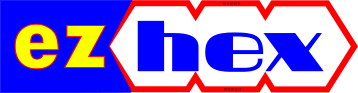









No comments :
Post a Comment