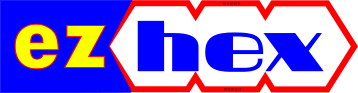Everything Portable
If you like carrying your favourite software on usb drive here are some populer portable softwares for you:
Portable Browsers:
Opera, Google Chrome, Firefox, OperaTor: for anonymous brwosing.
Office Applications:
OpenOffice, Jarte Word processor (opens docx files, exports to pdf, Sumatra PDF, GNUCash, Sunbird, Thunderbird, Notepad++
Photo editing:
Chat/IM:
TorChat, Miranda, Pidgin, Windows Live Messanger
RSS/Feed Reader:
FeedDemon, NFReader, GreatNews, FeedReader
Web Editor:
Media Players:
VLC, MPlayer, CoolPlayer+, Winamp
Utilities:
ClamWin Antivirus, InfraRecorder CD/DVD burner, 7Zip, KeePass
Sources to find portable programs:
How to Make FeedDemon Portable

If you want to access your feeds from any computer you use even the public ones and you prefer a desktop solution over online alternatives and FeedDemon is your favorite feedcacher, here is how you can configure it to use it as a portable software.
First install FeedDemon to your USB drive. Open it, then from “file / manage cache” change the cache folder to somewhere in your USB.
For the second part, open regedit (win+r –> regedit), search for Bradbury. Right click / extract / save the file in your USB.
Whenever you want to use it on different computer click on click that reg file first. It will insert your settings to the new computer (thus your cache will be in your USB, as long as the drive letter for your USB is the same as the first computer you created the reg file).
You can also create a couple of registry settings each with a different drive letter by editing the reg file with notepad.
If all these steps seems complicated and you prefer an easier solution you can download this little application I created to do all this steps for you.
You can either type the folder path of your cache or you can select it by using “choose cache folder” button. Then you just have to click “add to registry” button. After you finish your session, you can also delete all registry settings created by FeedDemon by using “clean registry settings” button.