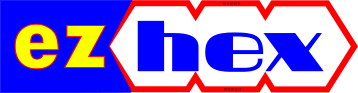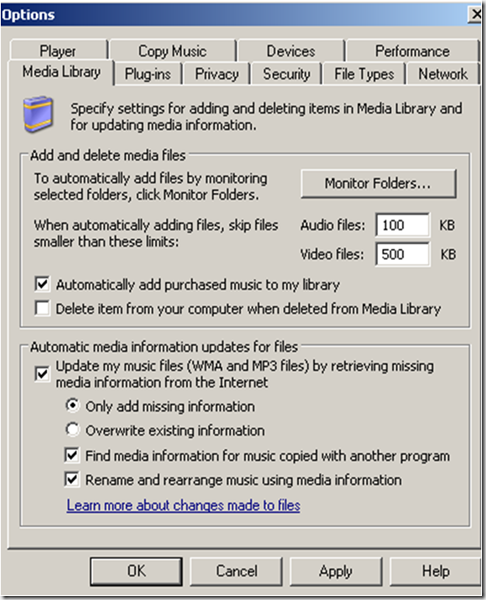Convert FLV Videos to MP4 Without Re-encoding
What you can do is to convert these videos to mp4 format without re-encoding, you will not lose quality in the process, as video itself stays the same.
Easiest solution for this job is to use Avidemux, an open source application.
After you download the zip file and extract its contents, open up Avidemux, drag and drop your flv file on it and choose mp4 as format, you don’t need to change any other settings, leave video and audio settings to their default, as copy.

Then save the video.
When you open you new file in WinAmp, you can easily add or change its tag info.

related posts:
how to wrap aac files into m4a or mp4 container
how to tag music files easily by using online databases
Winamp Installation Problem
I've recently updated my winamp to version 5,5 but now when I try to open it, it crashes. To understand the cause of the crash I fired up task manager and looked at my opened processes and as you can see from the snapshot there is an aplication named elevator.exe. It starts with winamp.
First thing I did was to kill the process. Then I deleted the elevatorps.dll and elevator.exe files. (I made an archive of these files before deleting).
That solved my problem.
Related:
MP3 Tagging – The Easy Way
I have over 4000 mp3s on my hard disk. And I don't like burning mp3s to DVD with missing tags.
Most of my mp3s come from offline satellite download and they came named similar as below:
193.251.135.116_08C9A07485__66477.mp3
You have to rename them one by one according to their tags. This is the easy part since most of the media players can consolidate your library automatically.
* You can consolidate your music library with Windows Media Player by going to options and then enabling the rename and rearrange music using media information.
Main problem is with files without tags or with incorrect tags. This is where MusicBrainz Picard comes to rescue. By matching acoustic fingerprint of your files with its database, it correctly identifies and tags your mp3s. You can also set it to rename your files too in the process.How to use it:
First adjust the program to your needs.
I enabled embedding cover images to tags and renaming file names.
Under 'View' enable 'File Browser'.
Select a folder which your files reside. Drag the folder under to the Unmatched Files in the center. You can drag the entire folder or choose files individually.

The tagger will read the metadata from each of the files and unless they have been tagged before, the files will be deposited into the "Unmatched files" folder. Files that have been tagged before and contain the MusicBrainz track identifier will be opened up as releases in the right-hand pane.
Once the tagger finishes processing the files, press the "Cluster" button (white square with 'clusters' on them). This will cause the tagger to attempt to group the files into album clusters by examining the metadata read from the files and clustering files that appear to belong to the same album. Files that are not matched into album clusters will remain in the "Unmatched files" folder. In future the tagger will automatically cluster the files when it has finished reading the metadata from the files.
If your existing files do not have an album tag, click on unmatched files to select all remaining files then click scan. All the matching tags will be shown on right pane. You only have to select the matching files and click save.
How to tags files with picard
Advanced tutorial
Musicbrainz server currently has info of 7138615 tracks.
You can also use album art plugin to add album arts in tags.
As an alternative you can also use Winamp for identifying your music files, it has a auto-tag feature which uses Gracenote database to find track information. You can access it by right clicking on any track / send to / auto tag.