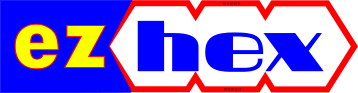Showing posts with label regtoy. Show all posts
Showing posts with label regtoy. Show all posts
RegToy – File Renamer
Renaming a couple of files is not a problem; select the file to be renamed click F2 and you are good to go, but when it comes renaming dozens of files, it becomes really burdensome. That's where comes RegToy FileRenamer for our help. It's a small but powerful program with lots of features.
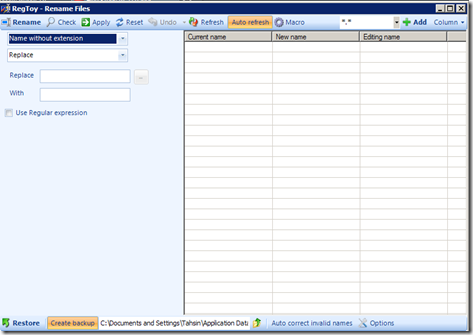
RegToy FileRenamer is an advanced renamer tool for Windows. Some of its capabilities:
RegToy - Disk Cleaner
Batch file to replace file extensions
How to quickly replace the file extensions of several files
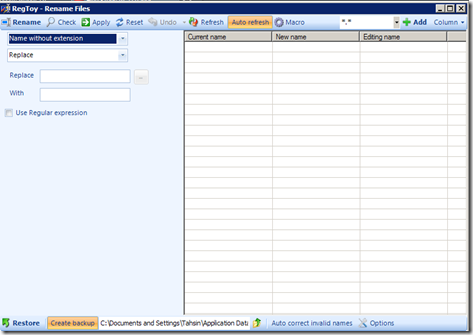
RegToy FileRenamer is an advanced renamer tool for Windows. Some of its capabilities:
Batch file rename, full name, name without extension, rename just the extension, replace some characters, case renaming (all in lower case, upper case, random case, sentence case, tOOgLE case), substring (at beginning, at ending, at position; lenght), remove (at beginning, at ending, at position; lenght), reverse.If you have multiple files needed renaming this is just the tool you need.
RegToy - Disk Cleaner
Batch file to replace file extensions
How to quickly replace the file extensions of several files
RegToy - Disk Cleaner
Free Windows maintenance tool RegToy is a free suite of utilities : tweaking, window manager, shell context menu extension, disk cleaner, file renamer, file spliter, memory cleaner, registry cleaner, registry backup, screen capture, services manager, shutdown scheduler, startup manager, wallpaper changer, and more.
How to use Disk Cleaner utility:
1. Find and clean unnecessary files. Select the drive(s) or folder(s) you want to clean and click scan. After it finishes scanning it will list the files, you can either select the ones you want to delete one by one or you can select them all by clicking “select all”.
2. Find empty folders. Some programs will leave empty folders even if you uninstall them. This option will scan your drives for empty folders and afterwards will list them for you to delete them selectively or all.
3. Find duplicate files. You may download same file twice to different folders. This option will list every duplicate file for you and afterwards you may delete the second file.
4. Find broken shortcuts. Some programs will leave shortcuts even you uninstall them. This option will find them for you to clean.
How to use Disk Cleaner utility:
1. Find and clean unnecessary files. Select the drive(s) or folder(s) you want to clean and click scan. After it finishes scanning it will list the files, you can either select the ones you want to delete one by one or you can select them all by clicking “select all”.
2. Find empty folders. Some programs will leave empty folders even if you uninstall them. This option will scan your drives for empty folders and afterwards will list them for you to delete them selectively or all.
3. Find duplicate files. You may download same file twice to different folders. This option will list every duplicate file for you and afterwards you may delete the second file.
4. Find broken shortcuts. Some programs will leave shortcuts even you uninstall them. This option will find them for you to clean.
Subscribe to:
Posts
(
Atom
)