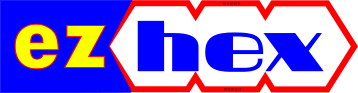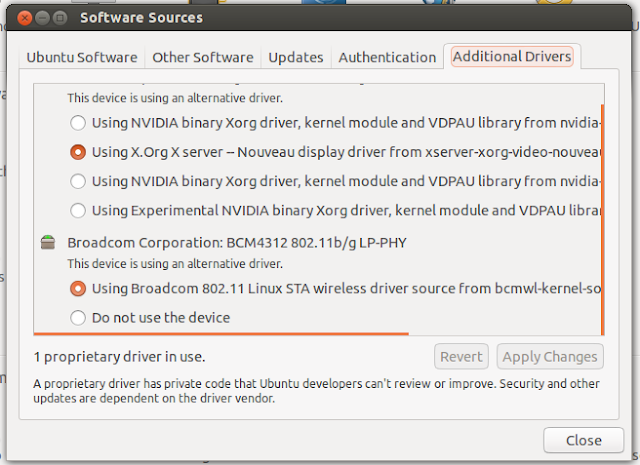Showing posts with label Ubuntu. Show all posts
Showing posts with label Ubuntu. Show all posts
Installing Applications on Ubuntu/Mint
There are several ways to install an application on Linux; you can either compile it from source code, you can find the application in prepackaged deb/rpm file and use a package resolver (you can think of it like msi files on Windows), or you can use a package manager.
1 - Compiling from source code:
This is obviously the hardest option, if you are not doing custom configurations on the code - and since you are reading this post it's not likely that you do - this should be the last resort.
The first thing you should do is to install the build-essentials - basic tool chain that will be used for compiling source code. You will acquire the source code of an application in an archive format (tar, zip, tar.bz2 etc.) You need to extract the contents from the archive to a folder. Both Ubuntu and Mint come with an archive manager, so you can just right click and select extract. If the developer is kind enough you will find a readme or install file among the extracted contents that is giving information about how to install the application. If there is one just follow the instructions there, if not try the below commands:
Open up terminal (ctrl+alt+t) and navigate to the source folder, and then type
./configure
make
sudo make install
If there is a problem you will see the possible cause of it on terminal screen, if it is missing dependency you can just install it and then try again, or else you can google it along with the application name.
2-Another option is to download prepackaged files, in case of Ubuntu/Mint deb (debian) files. If your configuration satisfies the required packages then you can install these deb files by either double clicking and installing them by using the default deb handler (gdebi or Ubuntu Software Center) or by going to terminal and typing:
dpkg -i package.deb
3-Another and probably the easiest option for newcomers is to use a package manager like Synaptic or something like Ubuntu Software Center. There you just search for your application and click install without having worrying any dependencies. After sometime when you get used to using the terminal you can install applications from there by typing:
apt-get install package
1 - Compiling from source code:
This is obviously the hardest option, if you are not doing custom configurations on the code - and since you are reading this post it's not likely that you do - this should be the last resort.
The first thing you should do is to install the build-essentials - basic tool chain that will be used for compiling source code. You will acquire the source code of an application in an archive format (tar, zip, tar.bz2 etc.) You need to extract the contents from the archive to a folder. Both Ubuntu and Mint come with an archive manager, so you can just right click and select extract. If the developer is kind enough you will find a readme or install file among the extracted contents that is giving information about how to install the application. If there is one just follow the instructions there, if not try the below commands:
Open up terminal (ctrl+alt+t) and navigate to the source folder, and then type
./configure
make
sudo make install
If there is a problem you will see the possible cause of it on terminal screen, if it is missing dependency you can just install it and then try again, or else you can google it along with the application name.
2-Another option is to download prepackaged files, in case of Ubuntu/Mint deb (debian) files. If your configuration satisfies the required packages then you can install these deb files by either double clicking and installing them by using the default deb handler (gdebi or Ubuntu Software Center) or by going to terminal and typing:
dpkg -i package.deb
3-Another and probably the easiest option for newcomers is to use a package manager like Synaptic or something like Ubuntu Software Center. There you just search for your application and click install without having worrying any dependencies. After sometime when you get used to using the terminal you can install applications from there by typing:
apt-get install package
How to Enable Broadcom Drivers on Ubuntu and Mint without a Wired Connection
Both Ubuntu and Mint do not have a problem a wired connection like other Linux distros, and they work without any need for a configuration. But if you don't have a wired connection, all you have is a wireless network, you will need to install the required wireless drivers first.
This instructions are for Broadcom drivers only.
Linux Mint:
On Mint you will be greeted with an option to install the restricted drivers on first boot, but in order to install them via that screen you need to have an Internet connection first, which is kind of counter intuitive. Fortunately if you know where to look, the drivers are already on your drive for you to install.
You just need to enable local repositories by removing the comment sign "#" in /etc/apt/sources.list.d/local-repository.list file. Then open restricted drivers settings and click activate. Optionally you can install the driver manually by typing:
sudo dpkg -i /usr/share/local-repository/binary/dkms_2.2.0.3-1ubuntu3_all.deb
sudo dpkg -i /usr/share/local-repository/binary/bcmwl-kernel-source_5.100.82.38+bdcom-0ubuntu6_i386.deb
Ubuntu:
Likewise on Ubuntu you can find the restricted Broadcom driver in /media/cdrom/pool/restricted/b/bcmwl folder. But before you can install it, you will need to install another package, dkms, which you can find in /media/cdrom/pool/main/d/dkms folder. For your convenience you can use below commands to install them in correct order:
sudo dpkg -i /media/cdrom/pool/main/d/dkms/dkms_2.2.0.3-1.1ubuntu1_all.deb
sudo dpkg -i /media/cdrom/pool/restricted/b/bcmwl/bcmwl-kernel-source_5.100.82.112+bdcom-0ubuntu2_i386.deb
PS: Online repository for this driver is here.
After you install them type below commands to load the driver:
sudo modprobe -r b43 ssb wl
This instructions are for Broadcom drivers only.
Linux Mint:
On Mint you will be greeted with an option to install the restricted drivers on first boot, but in order to install them via that screen you need to have an Internet connection first, which is kind of counter intuitive. Fortunately if you know where to look, the drivers are already on your drive for you to install.
You just need to enable local repositories by removing the comment sign "#" in /etc/apt/sources.list.d/local-repository.list file. Then open restricted drivers settings and click activate. Optionally you can install the driver manually by typing:
sudo dpkg -i /usr/share/local-repository/binary/dkms_2.2.0.3-1ubuntu3_all.deb
sudo dpkg -i /usr/share/local-repository/binary/bcmwl-kernel-source_5.100.82.38+bdcom-0ubuntu6_i386.deb
Ubuntu:
Likewise on Ubuntu you can find the restricted Broadcom driver in /media/cdrom/pool/restricted/b/bcmwl folder. But before you can install it, you will need to install another package, dkms, which you can find in /media/cdrom/pool/main/d/dkms folder. For your convenience you can use below commands to install them in correct order:
sudo dpkg -i /media/cdrom/pool/main/d/dkms/dkms_2.2.0.3-1.1ubuntu1_all.deb
sudo dpkg -i /media/cdrom/pool/restricted/b/bcmwl/bcmwl-kernel-source_5.100.82.112+bdcom-0ubuntu2_i386.deb
PS: Online repository for this driver is here.
After you install them type below commands to load the driver:
sudo modprobe -r b43 ssb wl
sudo modprobe wl
You can also apply the drivers by calling Software Sources from dash (press Win key and type software sources). Then go to Additional Drivers, select your driver and click apply changes.
how to install applications/drivers
One more option is to download the tar file directly from Broadcom and compile it yourself. This driver can be used with Broadcom's BCM4311-, BCM4312-, BCM4313-, BCM4321-, BCM4322-, BCM43224-, and BCM43225-, BCM43227- and BCM43228-based network chips.
You can also apply the drivers by calling Software Sources from dash (press Win key and type software sources). Then go to Additional Drivers, select your driver and click apply changes.
how to install applications/drivers
One more option is to download the tar file directly from Broadcom and compile it yourself. This driver can be used with Broadcom's BCM4311-, BCM4312-, BCM4313-, BCM4321-, BCM4322-, BCM43224-, and BCM43225-, BCM43227- and BCM43228-based network chips.
Subscribe to:
Posts
(
Atom
)