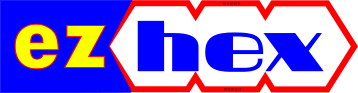Digital Janitor: How to Sort Your Files
One of the biggest effects caused by dropping hard drive prices and faster internet speeds is that we have more files on our computers. You may probably just randomly copied or downloaded tons of files to couple of default folders like "downloads". Then the question is how to sort them all? Digital Janitor presents an easy solution for this problem:
You select the folder you want to sort, then define the file types and the destination folder for these file types, and all there is left for you to do is clicking the “Auto-Sort” button, the program moves all the specified file types to your desired destination folder. Like all mp3 files to /music folder, all doc files to /documents folder and etc.
You can download the program from here
Slimming down Windows XP
This is a summary of Bold Fortune’s excellent guide.
1. Delete temp files. You can use RegToy Disk Cleaner for this purpose.
2. Disabled Services. You can see which services are running and which programs are using them with System Explorer.
3. Documents and Settings – deletable folders:
Default User/LocalService and NetworkService folders with all of their contents.
C:\Documents and Settings\All Users
C:\Documents and Settings\All Users\Application Data\Microsoft\Crypto
C:\Documents and Settings\All Users\Application Data\Microsoft\HTML Help
C:\Documents and Settings\All Users\Application Data\Microsoft\Media Index
C:\Documents and Settings\All Users\Application Data\Microsoft\Media Player
C:\Documents and Settings\All Users\Application Data\Microsoft\User Account Pictures\Default Pictures
C:\Documents and Settings\All Users\DRM
If you dont purchase DRM mp3s you can delete this folder. After you delete DRM folder you can also delete these files from C:\WINDOWS\system32:
drmstor.dll, drmupgds.exe, drmv2clt.dll, msnetobj.dll, mssap.dll, WMDRMdev.dll, WMDRMNet.dll, wmdrmsdk.dll
C:\Documents and Settings\All Users\Shared Documents (or Documents)\Shared Music
C:\Documents and Settings\All Users\Shared Documents (or Documents)\Shared Pictures
C:\Documents and Settings\All Users\Shared Documents (or Documents)\Shared Videos
C:\Documents and Settings\USERNAME
C:\Documents and Settings\USERNAME\Application Data\Help
C:\Documents and Settings\USERNAME\Application Data\Identities
C:\Documents and Settings\USERNAME\Application Data\Microsoft\CryptnetUrl
C:\Documents and Settings\USERNAME\Local Settings\Application Data\Microsoft\Windows Media
C:\Documents and Settings\USERNAME\My Documents\My Music
C:\Documents and Settings\USERNAME\My Documents\My Pictures
C:\Documents and Settings\USERNAME\My Documents\My Videos
4. Program Files Folders
C:\Program Files\Internet Explorer\Connection Wizard
Then delete these files from C:\WINDOWS\system32:
icfgnt5.dll....Internet Connection Wizard
icwdial.dll....Internet Connection Wizard Autodialer
icwphbk.dll....Internet Connection Wizard
inetcfg.dll....Internet Connection Wizard LibraryC:\Program Files\microsoft frontpage
C:\Program Files\MSN
C:\Program Files\MSN Gaming Zone
C:\Program Files\Netmeeting
Then delete these files from C:\WINDOWS\system32:
ils.dll.........User Location Services Component Module mnmdd.dll.......Application Sharing Display Driver MNMSRVC.EXE.....(NetMeeting Remote Desktop Sharing)msconf.dll......Conferencing Utility Dll msg723.acm......Microsoft G.723.1 CODEC for MSACM
msh261.drv......Microsoft H.261 ICM Driver
msh263.drv......Microsoft H.263 ICM Driver nmevtmsg.dll....NetMeeting Event Logging DLL
nmmkcert.dll....NetMeeting Event Logging DLLC:\Program Files\Online Services
C:\Program Files\Uninstall Information
C:\Program Files\Windows Media Connect 2 (you can use Windows Media Connect to stream music, movies, and even pictures from your computer throughout a home network.)
C:\Program Files\WindowsUpdate
C:\Program Files\xerox
5. Windows Folders.
C:\WINDOWS\$NtUninstallKBxxxxxx$
C:\WINDOWS\Config
C:\WINDOWS\Connection Wizard
C:\WINDOWS\Downloaded Installations
C:\WINDOWS\Help
C:\WINDOWS\java (the Sun Java installation will create its own folders and subfolders it will need.)
C:\WINDOWS\mui
C:\WINDOWS\Offline Web Pages
C:\WINDOWS\OPTIONS
C:\WINDOWS\PeerNet
C:\WINDOWS\PIF
C:\WINDOWS\Profiles
C:\WINDOWS\pss
C:\WINDOWS\RegisteredPackages
C:\WINDOWS\repair
6. System 32 Folders
C:\WINDOWS\system32\3com_dmi
*C:\WINDOWS\system32\config*
You can delete files in this folders except:
AppEvent.Evt
default
default.LOG
SAM
SAM.LOG
SecEvent.Evt
SECURITY
SECURITY.LOG
software
software.LOG
SysEvent.Evt
system
system.LOGC:\WINDOWS\system32\dhcp
C:\WINDOWS\system32\dllcache
RegToy - Disk Cleaner
How to use Disk Cleaner utility:
1. Find and clean unnecessary files. Select the drive(s) or folder(s) you want to clean and click scan. After it finishes scanning it will list the files, you can either select the ones you want to delete one by one or you can select them all by clicking “select all”.
2. Find empty folders. Some programs will leave empty folders even if you uninstall them. This option will scan your drives for empty folders and afterwards will list them for you to delete them selectively or all.
3. Find duplicate files. You may download same file twice to different folders. This option will list every duplicate file for you and afterwards you may delete the second file.
4. Find broken shortcuts. Some programs will leave shortcuts even you uninstall them. This option will find them for you to clean.