Evernote–CANT_CREATE_TABLE
In rare occasions you may encounter database/sync errors with Evernote. I aim to preserve the system partition (C: ) as clean as possible and for that reason I install application to a separate DATA partition, to take matters further I also change the settings folders of those application to be inside of the installed folder. I also did the same procedure with Evernote and changed the default database location from %USER/APPDATA% folder to installation directory.
One downside of this, is that because the folder permissions with %APPDATA/LOCAL% and the folders in data partition can be different. In my case appdata folders were a little bit more permissive than data partition folders.
I don’t know if it is caused from the above method or not, I started getting errors from Evernote, the last one being with a message cannot access the database with a specific error message of “CANT_CREATE_TABLE”.
Maybe the easiest remedy was to delete the database and let Evernote create a new one from synced information, but I decided to try another method and prevent re downloading of all data.
I first uninstalled Evernote without deleting the database and then re installed it but before logging in I changed the database location again to my install directory with old files intact there. I also gave my user account permission to fully control the folder.
Now Evernote synchronizes without any problem.
How to remove unknown accounts from Windows
When checking file/folder permissions you may encounter some strange account names with question marks. These are "Security Identifiers" (abbreviated as SID; wiki definition: unique, immutable identifier of a user, user group, or other security principal), possibly left from removed accounts.
While they are mostly harmless you may want to remove them to prevent annoyances. The easiest way (apart from using SubInACL on command line) is to delete them from root folder (sub folders inherit account settings). You can do this by right clicking a folder and then from Security tab you can change permissions by clicking “Edit” button, and from there you just need to remove the “unknown account”.
Some folders may give you an error like the one below while trying to remove the account, in that case you first need to change the account owner.
To change owner click to “advanced” from “security” tab and click “change” (the one with a shield symbol).
Don’t forget to select “Replace owner on subcontainers and objects” and “replace all child object permissions with inheritable permissions from this object”.
After that you can remove the account name.
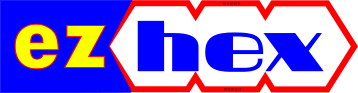















No comments :
Post a Comment