How to Change Windows 10 Start Menu Shortcuts
My reply for a reddit question ( How to rename a shortcut (tile) in the start menu? )Evernote–CANT_CREATE_TABLE
In rare occasions you may encounter database/sync errors with Evernote. I aim to preserve the system partition (C: ) as clean as possible and for that reason I install application to a separate DATA partition, to take matters further I also change the settings folders of those application to be inside of the installed folder. I also did the same procedure with Evernote and changed the default database location from %USER/APPDATA% folder to installation directory.
One downside of this, is that because the folder permissions with %APPDATA/LOCAL% and the folders in data partition can be different. In my case appdata folders were a little bit more permissive than data partition folders.
I don’t know if it is caused from the above method or not, I started getting errors from Evernote, the last one being with a message cannot access the database with a specific error message of “CANT_CREATE_TABLE”.
Maybe the easiest remedy was to delete the database and let Evernote create a new one from synced information, but I decided to try another method and prevent re downloading of all data.
I first uninstalled Evernote without deleting the database and then re installed it but before logging in I changed the database location again to my install directory with old files intact there. I also gave my user account permission to fully control the folder.
Now Evernote synchronizes without any problem.
How to remove unknown accounts from Windows
When checking file/folder permissions you may encounter some strange account names with question marks. These are "Security Identifiers" (abbreviated as SID; wiki definition: unique, immutable identifier of a user, user group, or other security principal), possibly left from removed accounts.
While they are mostly harmless you may want to remove them to prevent annoyances. The easiest way (apart from using SubInACL on command line) is to delete them from root folder (sub folders inherit account settings). You can do this by right clicking a folder and then from Security tab you can change permissions by clicking “Edit” button, and from there you just need to remove the “unknown account”.
Some folders may give you an error like the one below while trying to remove the account, in that case you first need to change the account owner.
To change owner click to “advanced” from “security” tab and click “change” (the one with a shield symbol).
Don’t forget to select “Replace owner on subcontainers and objects” and “replace all child object permissions with inheritable permissions from this object”.
After that you can remove the account name.
Prevent Steam Form Auto Updating Games
Not everyone has broadband (25Mbps according to FCC) Internet to not care about automatic downloads of huge amounts of data in the background. So most people try to limit their unnecessary usage as much as possible. For this reason it came as a surprise for me when I saw that Steam client, as soon as it’s opened, started updating games in my library.
While I can understand the reasons behind this setting (security, subpar performance, etc.), I think it would be better if there was a simple confirmation dialog before the start of update.
Here is how you can prevent the Steam Client from this unpleasant (!) behaviour.
1- Go to your Game Library.
2- Right click a game and click its properties.
3- Go to Updates tab and then from “Automatic Updates” choose “Only update…”
4- Another setting you change is under View / Settings / Downloads;
4a- There go to “Downloads” part, and set a restriction on the right side by choosing a time you would be very unlikely online.
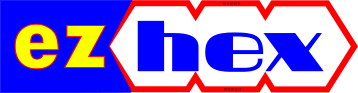








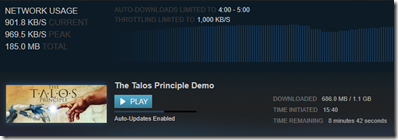








No comments :
Post a Comment