AdobeAir Installation Error
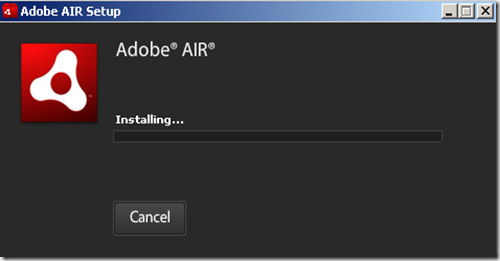
I have decided to try a couple of AdobeAir applications but had no success installing the framework. It got stacked just after I accepted the EULA in the actual installation part without any progression for a long time. Then I tried to install it on a virtual machine and this time it went fine. While digging the problem I looked at the temp folder to see what files it extracted (You can also see and extract these files using a file manager such as 7zip). In Adobe Air folder it got the same files with the same folder structure which should have it copied to C:\Program Files\Common Files, but just copying the necessary files to this folder was not enough, I think it also required the registry settings. I tried to install it with setup.msi found in the temp folder but I got "Could not access network location (computed)" error.

While searching for this error I found this forum post. There is a workaround for this problem there by modifying the msi file.
You need an installer modifier like Orca from Microsoft. I used
 InstEd instead but they work the same. Install any of these two and then open the AdobeAir msi installer by right clicking on it and clicking InstEd It! (or "Edit with Orca").
InstEd instead but they work the same. Install any of these two and then open the AdobeAir msi installer by right clicking on it and clicking InstEd It! (or "Edit with Orca"). 
In the left pane under the Tables select Property and then you will see SHAREDADDINFOLDER item on the right pane, right click on it and then click Delete Row. Save the modified msi file and exit the program. Now instead of AdobeAirInstaller.exe install it using the setup.msi file.
One other thing you can try is find your extracted installer files in temp folder, navigate there with command line and try starting the installer with it by using adobe air installer.exe -ei (open command prompt with administrative rights).
Cannot Access CHM Content
Most of the ebooks on internet are of pdf, however we encounter some as chm format as well. CHM format is usually used for help files as can be understood from its name “Compiled HTML Help”. But sometimes it is used for regular ebooks.
Occasionally we may encounter a problem with this type of books. When we open it, we may see an error message similar to ones in Internet Explorer when we cannot access a website. This is usually caused by a security restriction from Windows. If this is your problem its solution is very easy; just right click the file, go to its properties and look for the lowest part where it says security, if there is an unblock button there just click it to remove restrictions on that particular file.
Afterwards you can see the contents of the file without any problem.
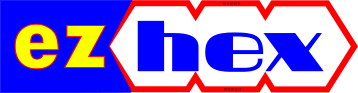


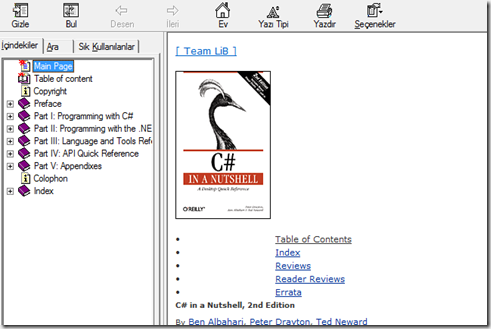









No comments :
Post a Comment