Picasa Shortcuts and Tips
For me without any doubt the best free picture management application is Picasa. It has great layout and controls for easily arranging and finding pictures both on my computer and on Picasa web service.
Below is a list of keyboard shortcuts you can use in Picasa:
Shortcuts for Selecting Photos
- Ctrl-A: Select all photos in album
- Ctrl-D: De-select photos
- Ctrl-I: Invert photo selection
- Home: Select the first photo in your album
- End: Select the last photo in your album
- Ctrl-H: Hold selected photos in Photo Tray
- Ctrl-Enter: Locate the photo file on your computer
- Ctrl-O: Open a file on your computer
- Ctrl-1: View your photos as small thumbnails
- Ctrl-2: View your photos as large thumbnails
- F11: Use Picasa in full-screen mode
- Ctrl-4: Start a slideshow
- Ctrl-5: View your timeline
- Ctrl-3: Open an image in "Edit Mode"
- Ctrl-R: Rotate the image clockwise
- Ctrl-Shift-R: Rotate the image counter-clockwise
- Ctrl-Shift-H: Flip image horizontally
- Ctrl-Shift-V: Flip image vertically
- Ctrl-Shift-B: Add black and white effect
- Ctrl-E: Email selected photos
- Ctrl-P: Print selected images
- Ctrl-Shift-P: Print album contact sheet
- Ctrl-F: Search
- Ctrl-K: Add keywords to your photos
- Ctrl-N: Create a new album
- F1: View help content
- X: Exclude a photo in import mode
- / [slash]: Pause or play video
- , [comma]: Rewind video
- . [period]: Fast forward video
source
Thomas shortcut: Control-Shift-Y (Easter egg of Picasa)
Other tips:
Reverse sorting – Picasa gives you three options for sorting your pictures; name (from A to Z), date (oldest to newest) and size (from small to large). If you want to have this reverse you can press shift while clicking any sorting option.
Physical location of face tags: contacts.xml file located in User\AppData\Local\Google\Picasa2\contacts
Subscribe to:
Comments
(
Atom
)
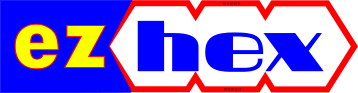









No comments :
Post a Comment